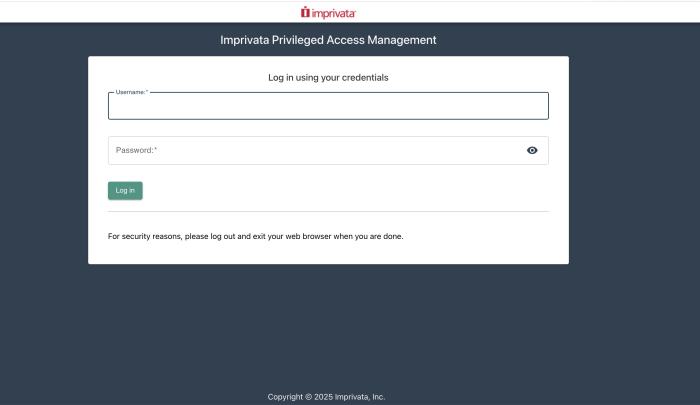Deploying Federated Sign-In During Installation
- During the installation, check the option to include the Federated Sign-In component in the wizard.
- On the Federated Connection page, check the Enable SSO option and enter your secured URL into the Managed Path field.
- Complete the PAM installation as required.
- When the installation is complete, the federated sign-in page will be available at the Managed Path entered in step 2 followed by /xtam.
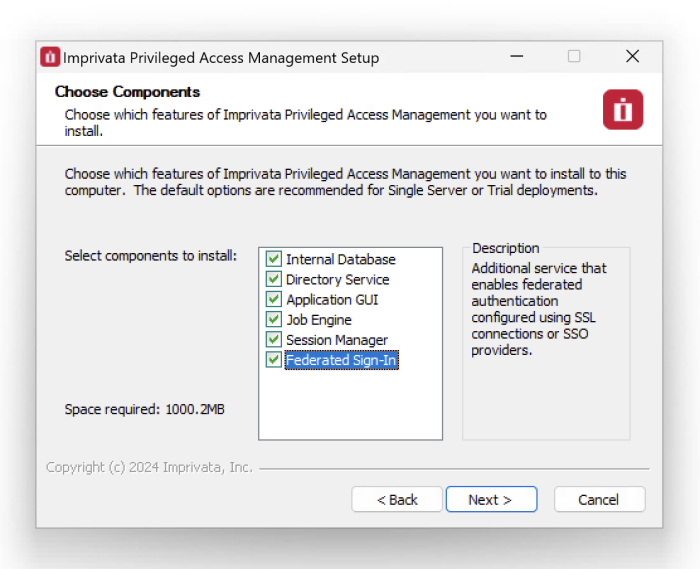
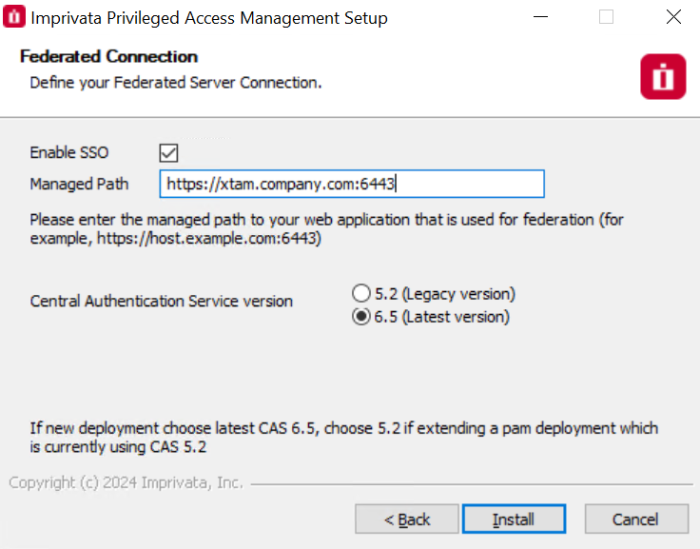
Please note that if you are using a port other than 443, then please include this value in the Managed Path. For example: https://xtam.company.com:6443. In a multi-node setup or an HA environment using CAS v6, a correctly configured load balancer is required and must be setup with sticky sessions. The same managed path across all nodes is required to be set.